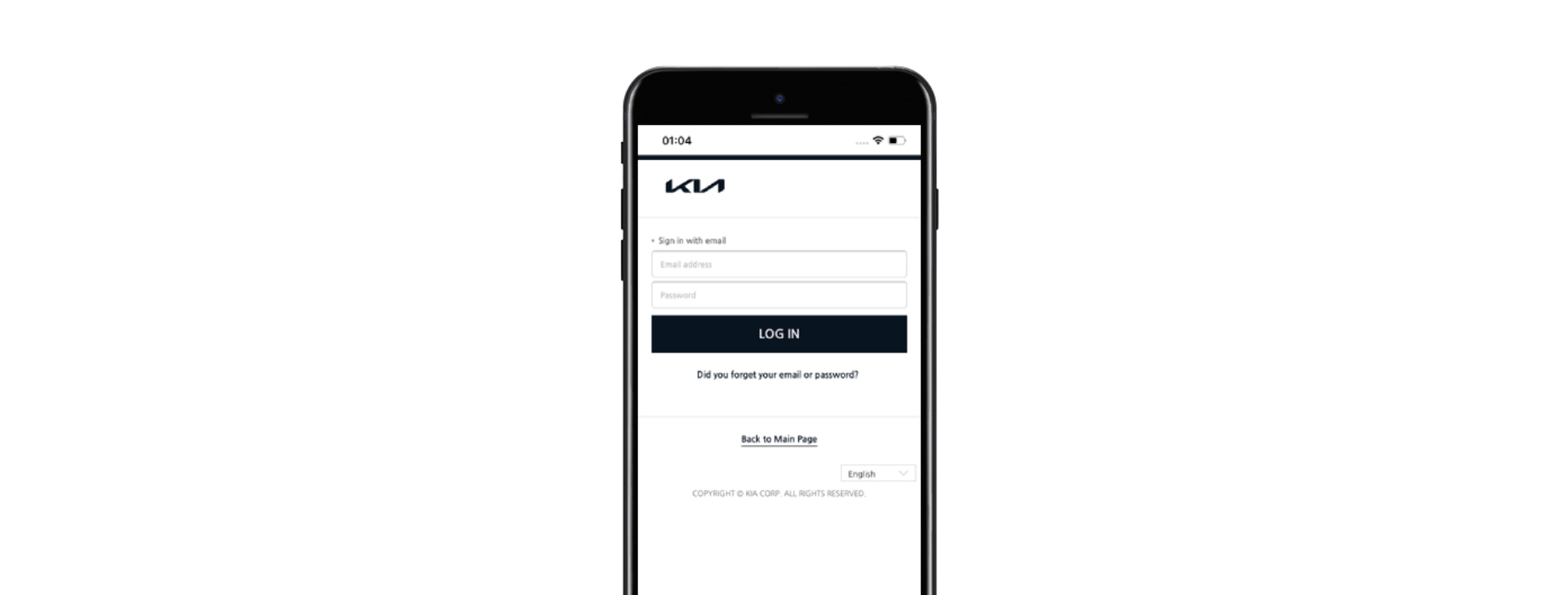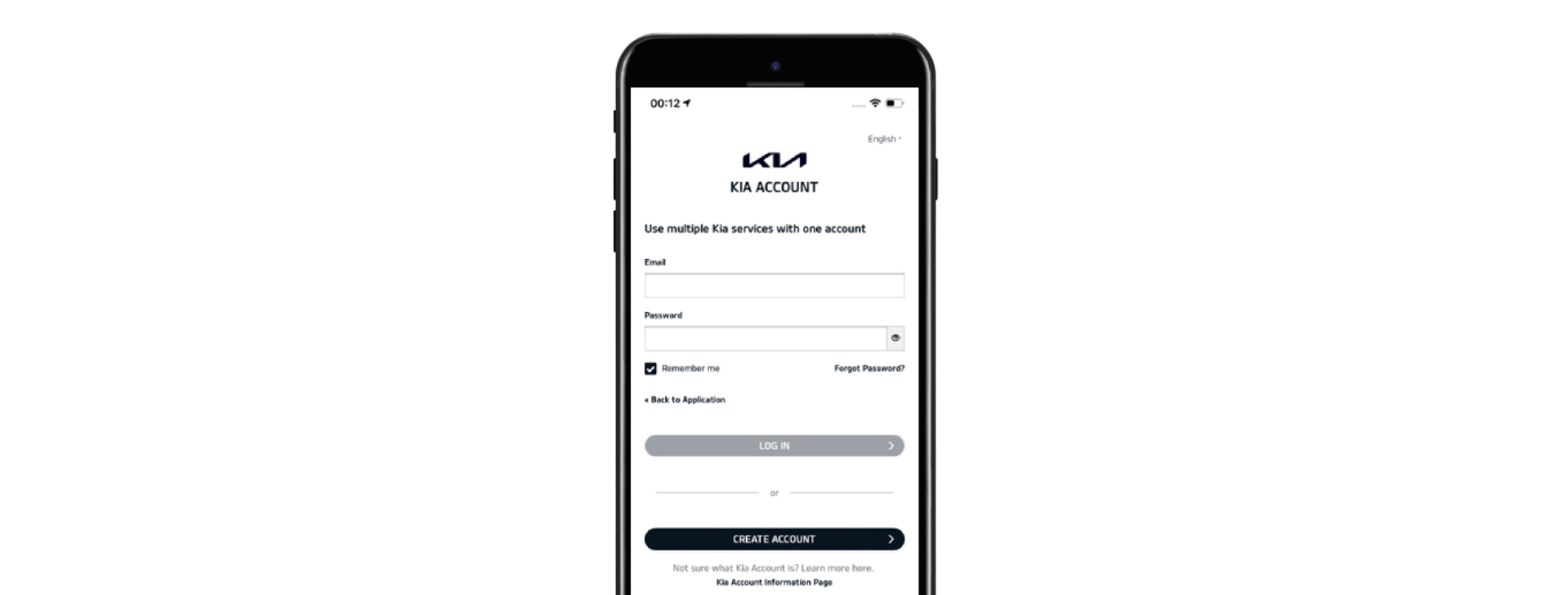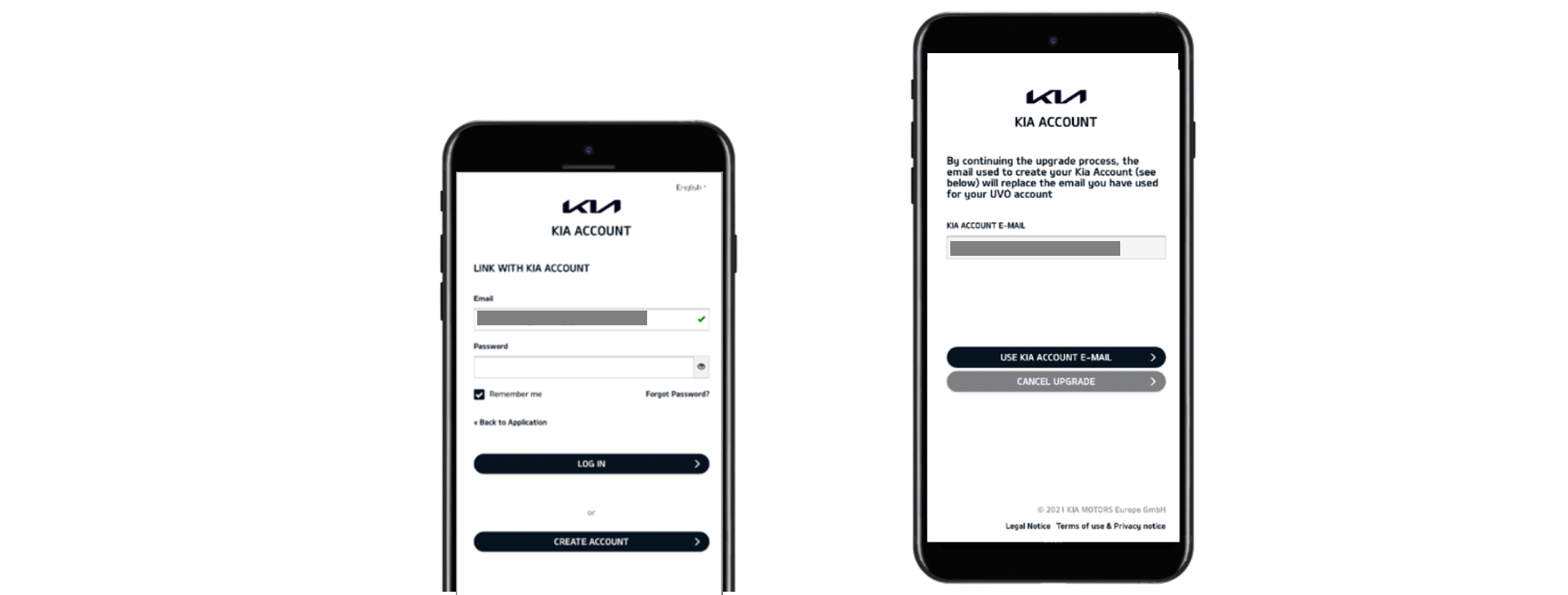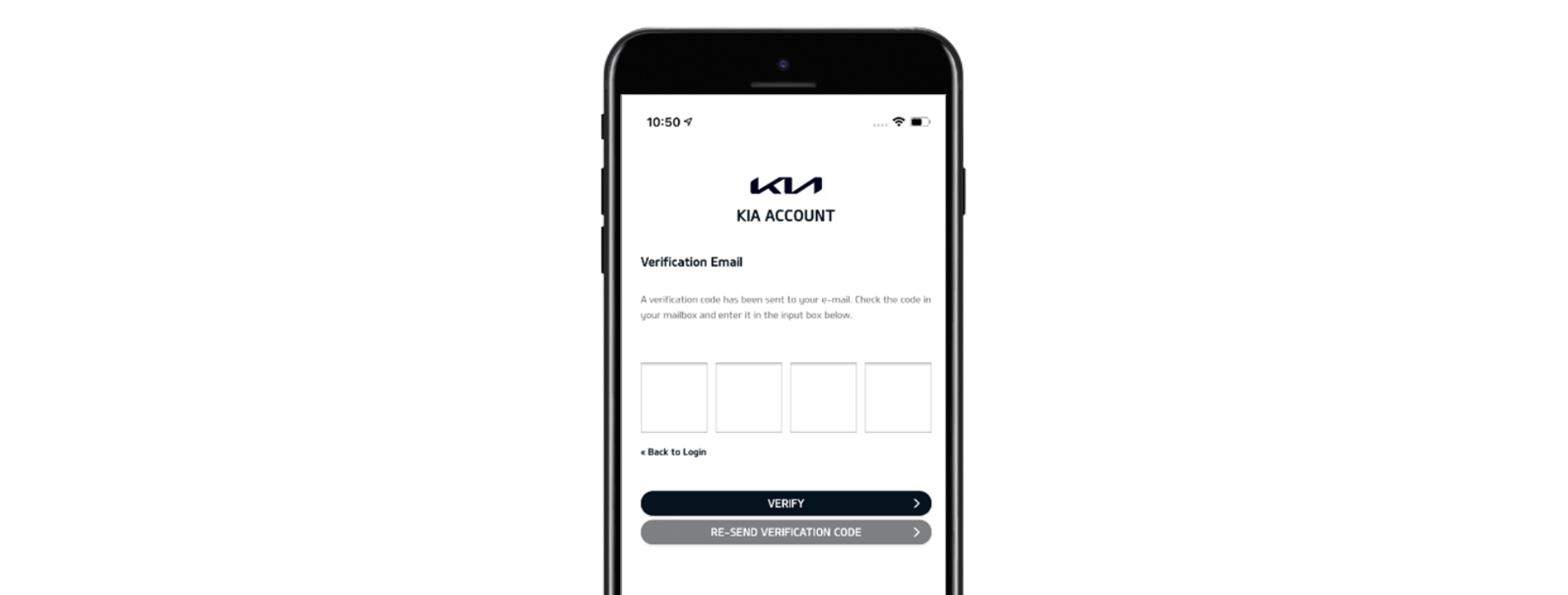How to upgrade my account to Kia Account?
-
Why Kia Account?
-
If you’re like us, you’ll have separate login details to many different websites and portals. Security dictates that we have different passwords for all of them – which can be a lot to remember. We thought we’d make this part of everyday life easier by merging all of your Kia apps and services, including UVO Connect, with Kia Account, our new web-based login solution.
Early 2021, we have started introducing Kia Account in the UVO Connect App. UVO Customers can create a Kia Account and continue the registration in UVO.
-
Do I need to sign-up to Kia Account?
-
Our Kia Account login solution will ultimately replace your existing Kia UVO Connect login. To continue accessing all of UVO Connect’s brilliant features, we recommend you upgrade to Kia Account now by following our simple step-by-step process below.
If you haven't had UVO Account, you can now easily create a Kia Account and continue with UVO registration.
-
Step 1: Login Page
Open the Kia UVO Connect App on your smartphone. To log out, tap ‘My Account’ and then ‘Logout’. When you see the login page below, please tap ’UVO Account’.
-
Step 2: Log in with your existing UVO Account
Enter your current UVO Connect username (your email address) and password, then tap ‘LOG IN’. If you can't remember your email or password, you can get help by tapping on the link below the ‘LOG IN’ button.
-
Step 3: Upgrade your account
You will see the message below, requesting you to upgrade to Kia Account. Please confirm by tapping ‘UPGRADE’.
If you do not have a Kia Account yet: continue with Step 4a
If you already have a Kia Account, please tap ‘Link with Kia Account’ and follow Step 4b.
-
Step 4a: Create a new Kia Account
We'll now create your new Kia Account. Type in your email address – this will become your user ID. You can – but don't have to – choose the same email you used for your UVO Connect account. Enter your first name, last name, and choose a new password. The password requirements are listed below the field. Check the box acknowledging the Terms of Use and tap the ‘Sign Up’ button. Continue with Step 5.
-
Step 4b: Link with a Kia Account
You will be directed to Kia Account log in page. Please enter your Kia Account credentials to Log In. After that, you would need to confirm the Link Account action, please note that Kia Account email will overwrite the UVO Email. Once all steps are completed, your UVO Account is successfully upgraded to your Kia Account. Continue with Step 6.
-
Step 5: Verify your email address
The app will now send you a verification code to the email address you entered. Enter it in the App and tap ‘VERIFY’. Check your spam folder if you don't see the email, or tap the button to re-send the code.
-
Step 6: Allow Access
Once we have verified your email address, Kia Account will ask you for access to your personal information. Please tap ‘ALLOW’.
-
Note
Once you have upgraded your UVO Connect account to Kia Account, your previous UVO Connect credentials will no longer work, even before the transition period is over. You will have to use your new Kia Account password to sign into the app.
Problems with any of the steps? Please contact our support team using the Contact Form.