· If the car is parked underground with no reception, or is driven in a weak network area, it can often lose the connection, and therefore, no service can be operated.
· For this case, please do a hard reset on your car. A hard reset works like a reset on the modem router, it helps the car to reconnect to the network.
· You can find a small button next to your displayed screen in the car that you can push with a thin object such as a pen. Push the button from 5 to 10 seconds. If you still face connection issues, could you please contact us via the contact form which you can find on our website, and share more details (time, date, and screenshot)?