• Kia Connect services are divided into two categories: ‘App’ and ‘Nav’ services
• Nav services are accessible via the touchscreen infotainment system in your car, such as traffic and weather updates
• You can use the app to access a range of services that enable you to monitor your car remotely
· To fully enjoy the benefits of the Kia Connect system, downloading the app and having the latest software system are highly recommended
· You don’t need an account to access most in-car telematics features – you only need to activate the Kia Connect system via your car’s touchscreen and provide consent
· You need to open a Kia account to use the Kia Connect app and connect it to your car
· To fully enjoy the benefits of the Kia Connect system, downloading the app and having the latest software system are highly recommended
· Yes, the Kia Connect app is available on Android and iOS
• Yes, the app uses notifications to alert users to anything important relating to their car. For instance, for vehicles equipped with a burglar alarm system, it can notify the owner if the alarm is activated
• It is possible to turn off or customise notifications from the app
· You can create a Kia Account directly using the Kia Connect App or log-in to Kia Account (in case you have already one) using Kia Connect App and continue with Kia Connect registration
· After finishing the registration of Kia Connect using Kia Account, the Add Car function can be found under My Car section in the Kia Connect App.
· In your car, navigate to the Kia Connect Menu, click on Activate Kia Connect.
· Simply click on the Add Car button and agree to the Terms & Conditions and Privacy Notices.
· Enter your car’s VIN and send a verification code to your car. Your VIN can be found for example in the documents related to your vehicle. Usually, in vehicle the VIN can be found where the corner of the dashboard meets the windshield on the driver's side.
· With compatible vehicles, you can also scan the QR code directly with the Kia Connect app in order to add the vehicle to your account. QR code can be found on your navigation screen.
· You will receive the 6-digit verification code on the navigation screen.
· Enter 6-digit code into your Kia Connect App and complete the Add Car process
· The Kia Connect App only accepts the VIN from compatible cars.
· If your car is equipped with the Kia Connect you will be able to find the Kia Connect section on your car’s screen.
· Please also note that one car (VIN) can be connected to one account only.
· The Kia Connect App will let you know if your VIN is invalid or has been associated with an account already. Alternatively, you can also contact your dealer to verify whether your car has Kia Connect equipped or not, or contact us via the contact form on our Website.
• Providing that you have registered on the Kia Connect App as well and created a Kia Account, you can always check partially your Email ID in the screen of your car, under Kia Connect settings section.
• Since 14.01.2021 we have started to introduce Kia Account in KIA CONNECT App.
• During the account transition period, you can choose to upgrade your current account used for KIA CONNECT to Kia Account, or continue to use your current account for KIA CONNECT. After the transition period, the upgrade to Kia Account is required in order to continue using KIA CONNECT.
• If you have no Kia Account yet, you can create a new Kia Account during your upgrade process. The email used to create your new Kia Account will replace the email you have used for your KIA CONNECT Account.
• If you already have a Kia Account, it is also possible to link your current account used for KIA CONNECT to your Kia Account. The email of your Kia Account will replace the email you have used for your KIA CONNECT Account.
• You can find the option to change your PIN code under My Account section in the Kia Connect App.
• Simply enter your current PIN, set a new PIN, confirm it and submit.
• Alternatively, you can also reset the PIN code under My Account section in the Kia Connect App. This option will request you to log-in the Kia Connect App again in order to set a new PIN code.
• You can find the option to reset your mobile number by navigating to My Account in the Kia Connect App.
• This option will request you to log-in the Kia Connect App again in order to set a new mobile number.
· You can share your car with another user who also downloaded Kia Connect App and has an account with a valid phone number. Simply follow the below steps:
o Select the vehicle and then click the Share car button
o Enter the phone number of the person you want to share your car with and set a PIN code
o A push notification will be sent to another user's phone, informing them that you want to share your car. After entering the PIN code defined by you in the previous step, the car will appear in their account.
• There is no limit in the number of share users.
• You can disconnect your Kia Account with Kia Connect by navigating to My Account in the Kia Connect App
• Under My Account, please choose the option “Terminate My Account”
• To delete your Kia Account, you have to disconnect / delete all linked services first (all linked services has to be disconnected)
• Navigate to your Kia Account Portal and please choose “Manage Account”. Click on “Delete your account button”, confirm that you have understand given content and click on “Delete button”.
· If the car is parked underground with no reception, or is driven in a weak network area, it can often lose the connection, and therefore, no service can be operated.
· For this case, please do a hard reset on your car. A hard reset works like a reset on the modem router, it helps the car to reconnect to the network.
· You can find a small button next to your displayed screen in the car that you can push with a thin object such as a pen. Push the button from 5 to 10 seconds. If you still face connection issues, could you please contact us via the contact form which you can find on our website, and share more details (time, date, and screenshot)?
· When you are logged in to the Kia Connect App, you can change the language by navigating to the menu item More → App settings → Language.
· If your car is equipped with Kia Connect, you can find the Kia Connect option in the car home screen to activate it.
· At the moment it is not possible to change the email of Kia Account. If you wish to change the email, please delete the old account and create a new Kia Account with the new email address
· You can find your trips from the home page by selecting “My trips” or by selecting “More” and “My trips”.
· You can set and change the Charging limits in the app by selecting More - Charging/Energy - Set Charging limits. This feature is only available on full electric car.
· This could happens if your car has lost the connection to our network e.g. parked underground. Therefore the car’s status is not updating. Once your car is again in location with good network, you can refresh the status from the Kia Connect App by selecting Status and refresh Icon on the top of the screen
· Yes, you can remove the button by selecting More, then App Settings and turning off the Floating Home screen button.
· The last mile navigation will lead you on foot for the rest of your journey, guiding you to your final destination in unfamiliar territory within the radius on 200 meters. A notification will be sent to your Kia Connect App and let you choose the guidance either via Google Maps or Augmented Reality.
· The Kia Connect App allows you to link your Kia Connect account with the Driver Profile in your car. If you have a compatible software version, you can find the option to link your Drive profile directly from the Kia Connect App or from the car’s screen. After successfully linking your profile, you will be able to adjust your vehicle and navigation settings directly from the App; as well as back up settings information and apply it later to another car.
· Simply go to the Map screen, in your Kia Connect App, select the POI or any address and click Send to Car button. The App will send the address to your car’s screen.
· One important note: if you have not linked your Kia Connect App with your Driver Profile, the Send-to-Car addresses will be sent to your Guest Profile.
· The Kia Connect App allows you to link your calendar from Google or Apple account and display your calendar in the navigation screen of your car. If you have a compatible software version, you will find the Calendar Link feature under the Personal Services section in your Kia Connect App. You would need to log in to your Google or Apple account and allow access. For an Apple account, an App-specific password is
required (you can refer to this guideline https://support.apple.com/en-us/HT204397).
· Please note that only one calendar can be linked to each vehicle. You can always unlink your Calendar directly inside the App.